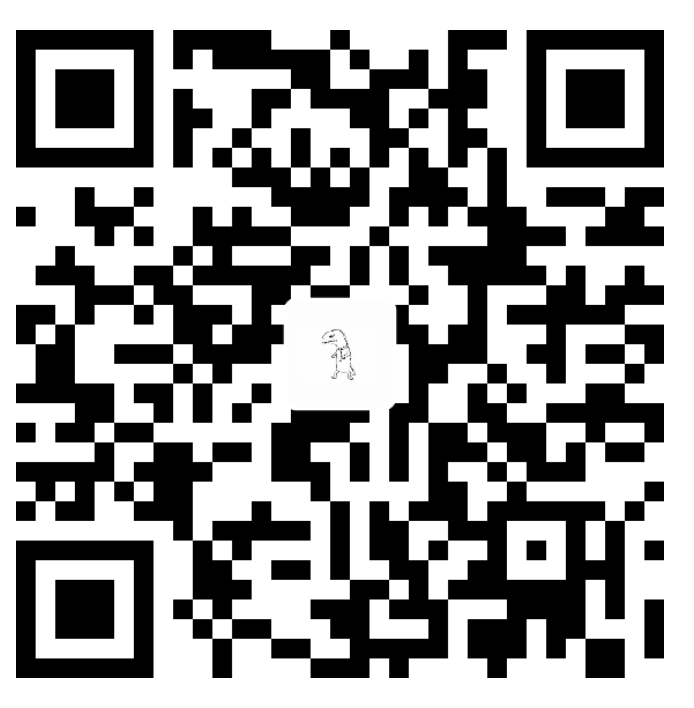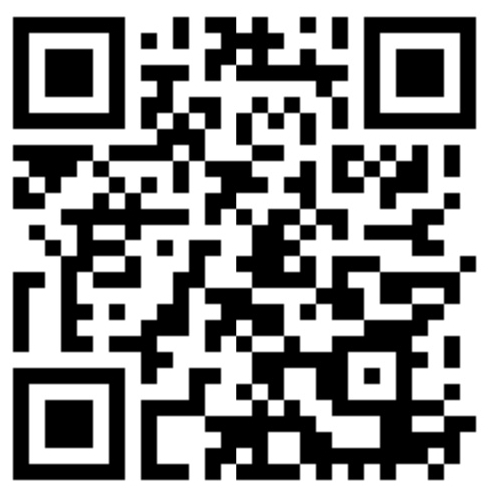总结一下两栏布局的方法,这里以左侧栏固定,右侧栏自适应为例,当然反之同理。
先给出 HTML:
1 | <div class="float"> |
双 float 方法
1 | body,html { |
这种方法是通过 calc() 方法来动态计算右侧栏宽度,不过需要提前知道右侧盒子距离左边的总距离。同时要设置子元素和父元素的 border-sizing ,这里设置了子元素的 box-sizing: border-box ,可以精确右侧盒子的计算宽度。不过因为这里用到了浮动,因此父元素需要清除浮动,这里用的是为父元素添加 overflow: auto 使其变为 BFC。
float+margin-left 方法
1 | html,body { |
这个方法的原理是因为 block 元素会无视浮动元素,因此只需要为右侧盒子设置一个足够宽度的 margin-left ,就可以使他们同行排列。这个方法同样需要清除浮动。
absolute+margin-left方法
1 | html,body { |
这个方法与上面的方法类似,也是因为 block 元素会无视 absolute 定位的盒子,然后设置右侧盒子的 margin-left ,不过需要设置父元素的 position:relative 。但是这个方法父容器的高度由右侧盒子决定,如果左侧盒子高于右侧盒子,就会直接超出父容器。
float+BFC 方法
1 | html,body { |
这个方法是通过为右侧盒子添加 overflow:auto 使其形成 BFC,这样就不会无视掉浮动元素,同样的,父元素需要清除浮动。
flex 方法
1 | html.body { |
flex 方法是最方便简单的,但是他的兼容性只适用于现代浏览器。设置右侧盒子 flex:1 表示其占据父容器剩余空间的份数,这里让他占据全部剩余空间。align-items: flex-start 为了使盒子高度自适应,它的默认值 stretch 会使盒子高度自动拉伸至父容器高度。